What does this mean for existing users?
Existing users can continue to use CINDEX as usual. The software will be entirely free to use, modify, and distribute under the Creative Commons CC0 1.0 License, marking a significant shift towards more open and collaborative software development. We encourage you to participate in the open-source community to benefit from future updates and improvements.
How can I access CINDEX after it becomes open source?
CINDEX will be made available through its official GitHub repository starting April 1. This dedicated repository will serve as the central hub for downloading, accessing, and contributing to the CINDEX project. To facilitate ease of access, we will email all existing users with the official repository link. Additionally, you can return to this page on April 1, where we will provide the link to the repository. This ensures that you have all the necessary resources to engage with and contribute to CINDEX effectively.
GitHub repos:
Will there be support and updates for CINDEX after it becomes open source?
In line with our commitment to this transition, Scribendi support for CINDEX will be discontinued. However, we will ensure that all existing product documentation remains accessible on the GitHub repository to facilitate your use and adaptation of the software. We encourage the community to share knowledge and contribute to the project’s evolution.
What is the Creative Commons CC0 License 1.0, and how does it affect me?
The Creative Commons CC0 License 1.0 puts CINDEX into the public domain, meaning you can use, change, and share its code however you want, without needing to give credit. It’s designed to make it as easy as possible for you to work with CINDEX in any project you choose. You can read more about the license here.